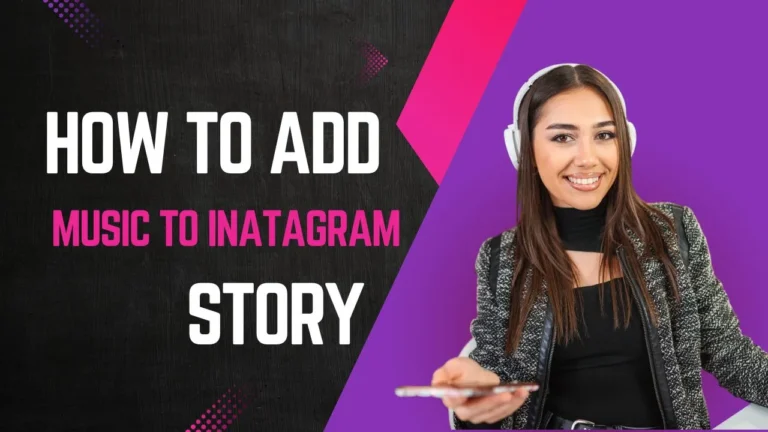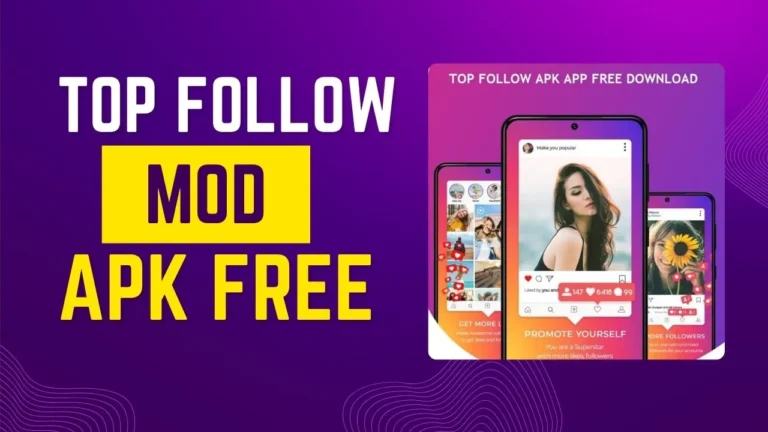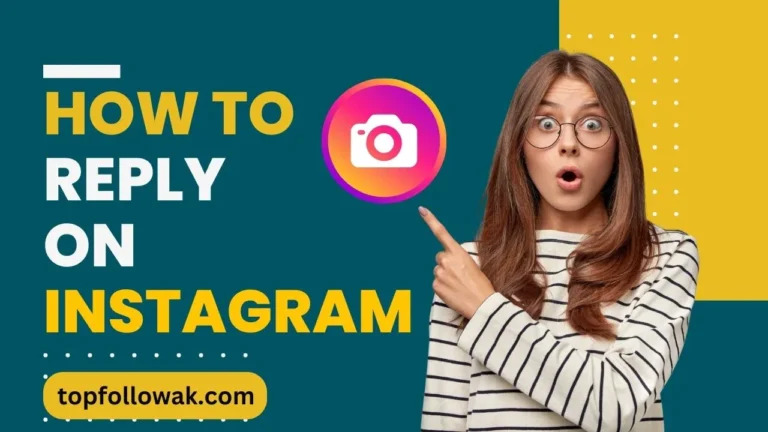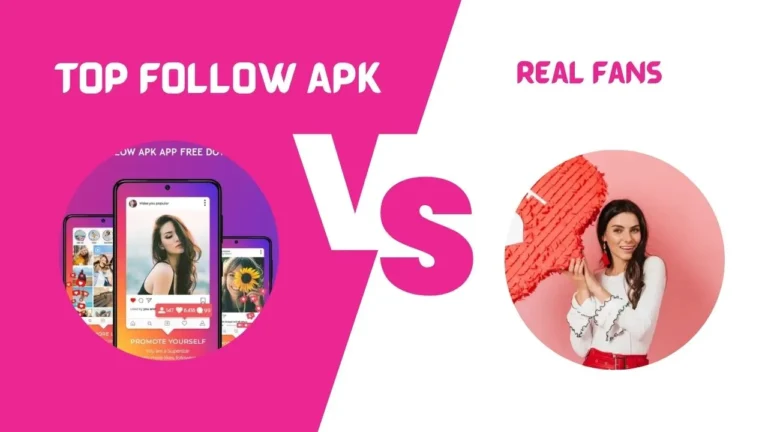Learn How to delete an Instagram account. Today, we often use Instagram to connect with friends and share our lives. But sometimes, you might want to say goodbye to your Instagram account. Whether it’s because you want a break from social media, deleting your account is a choice you can make. Here’s how to do it, step by step:
Step by Step Guide
Step 1 : Log in
Open the Instagram app on your phone or go to Instagram’s website on your computer. Enter your username and password to log in.
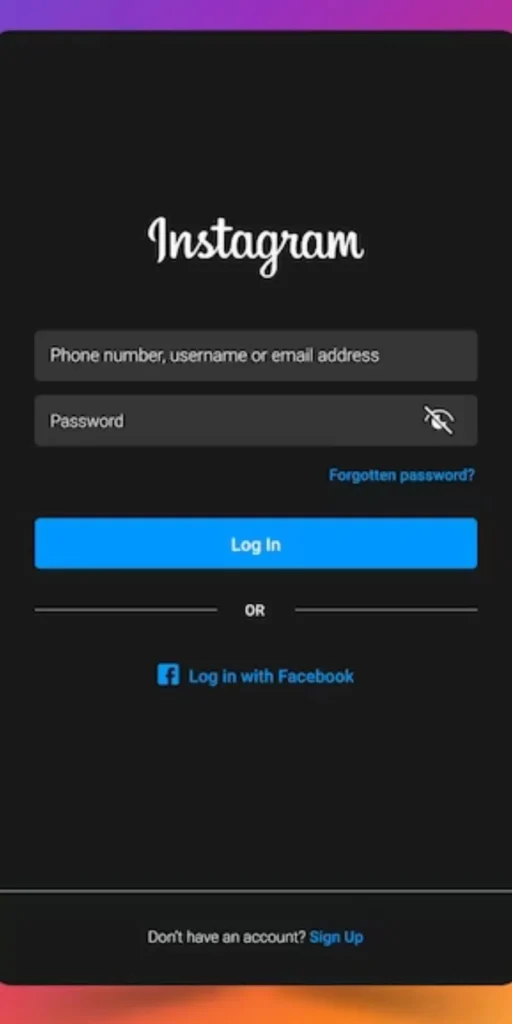
Step 2: Find Settings
On the app, tap your profile picture at the bottom right, then tap the three lines at the top right, and select Settings. Click your profile picture on the website in the top right, then click Settings.
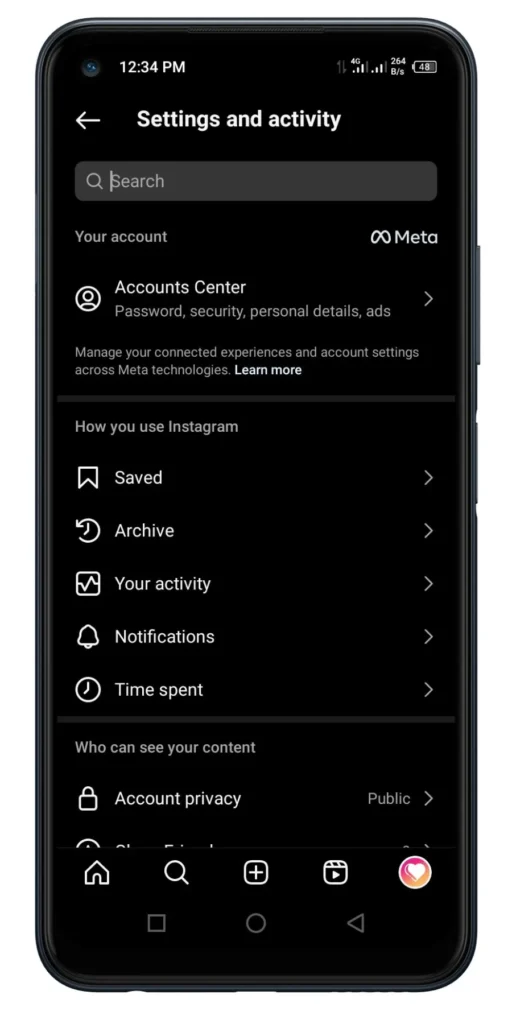
Step 3: Go to the Accounts Center
Scroll down until you find Accounts Center. It might be at the bottom of the settings menu.
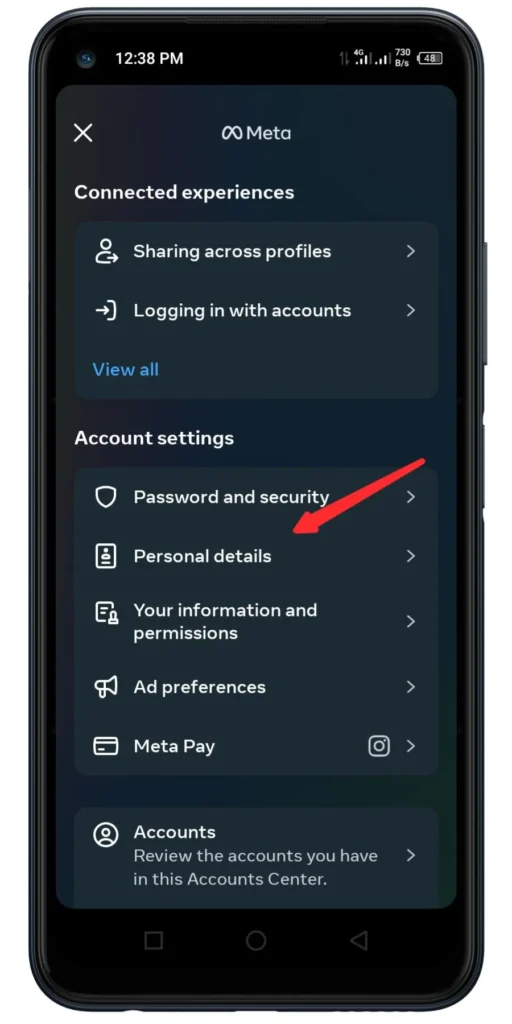
Step 4: Update Your Info
Find Personal Details in the Accounts Centre and click on it. Here, you can change your email, phone number, and other details if you need to.
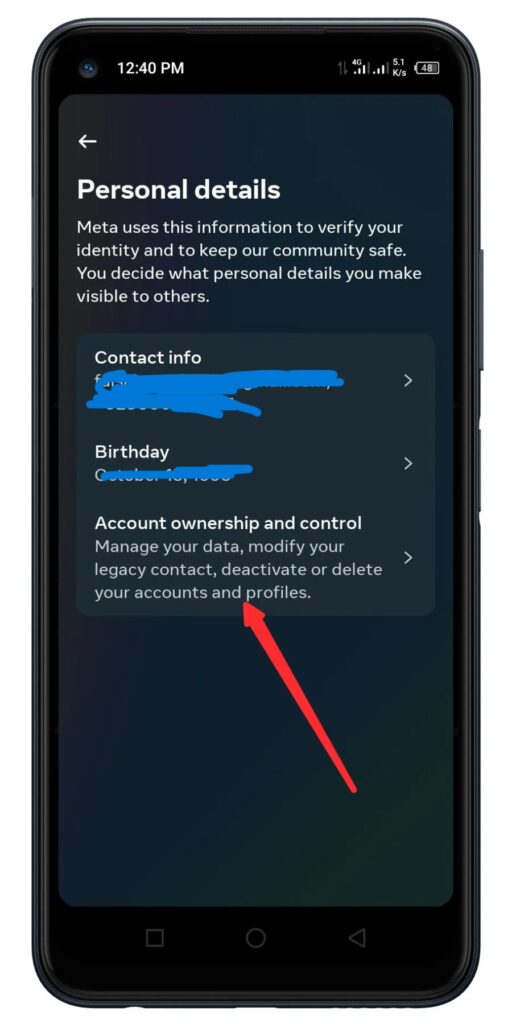
Step 5: Choose Deactivation or Deletion
Scroll down more until you see Account Ownership and Control. Click on it.
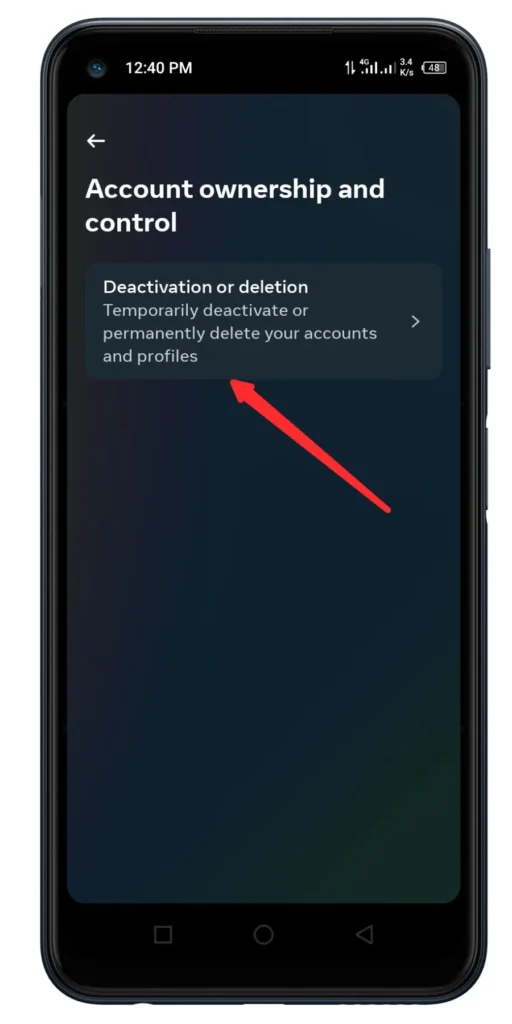
Step 6: Pick Delete Your Account
In the Account Ownership and Control section, find Deactivation or Deletion and click on it.
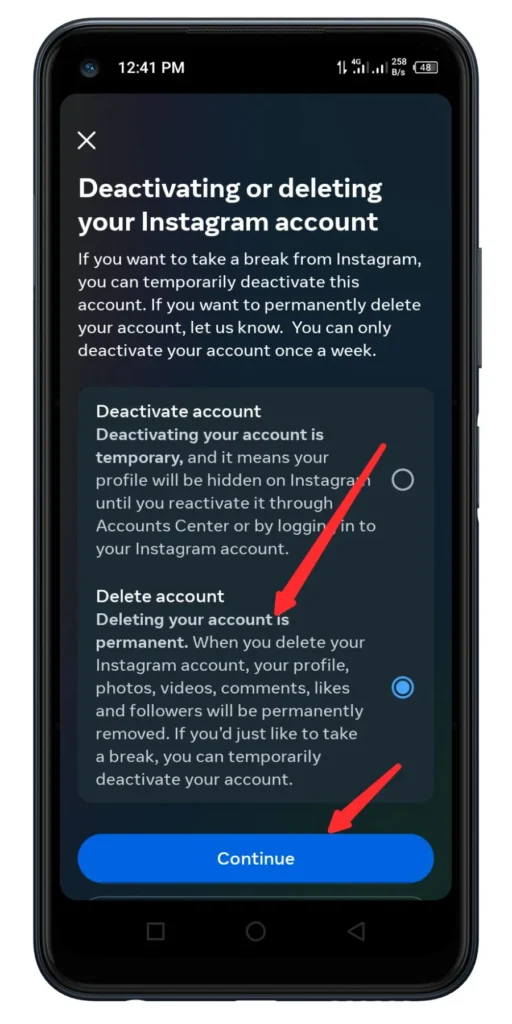
Step 7: Confirm
Now, you have two options: deactivate your account temporarily or delete it forever. Choose Delete Your Account.
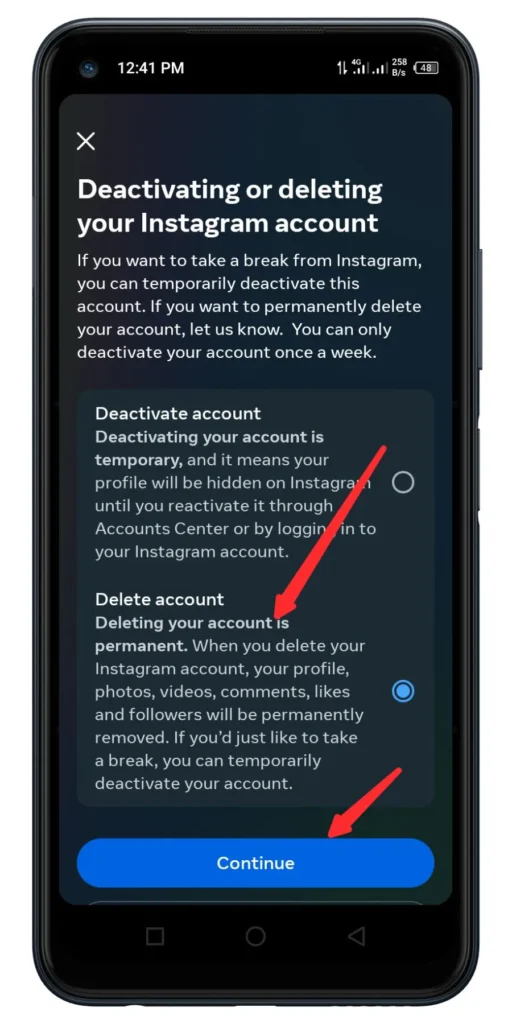
Step 8: Say Goodbye
Instagram will ask you to confirm. Read the info carefully. If you’re sure, enter your password and click Permanently Delete My Account.
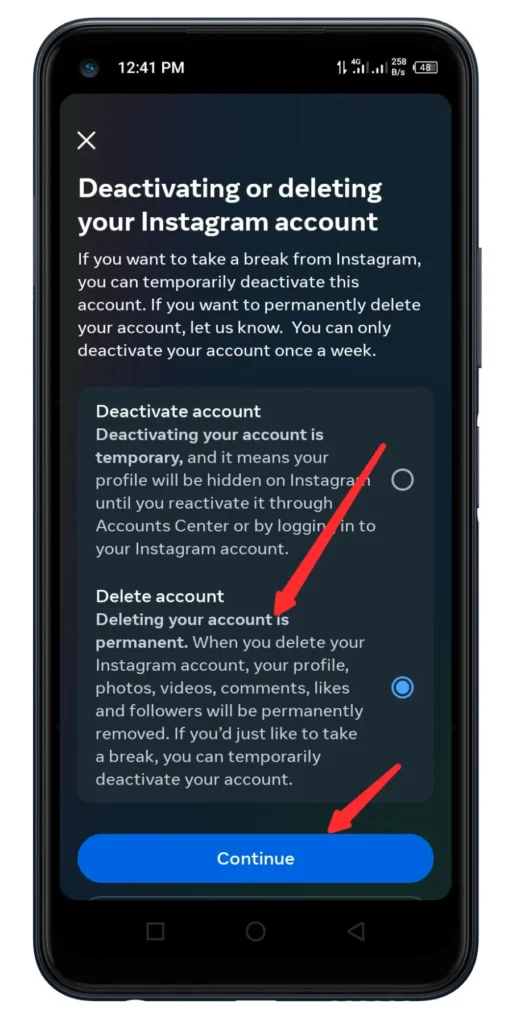
Step 9: Done
That’s it. Instagram will show you a message saying your account is gone forever. You won’t be able to get it back, so make sure you’re okay with that. Deleting your Instagram account is a big decision, but now you know how. Remember, you can always return to Instagram later if you want to, but enjoy your break for now.